How
To... Manage Your Email & Hosting Account |
| Webmail - |
In your web browser type in
your web address followed by "/webmail" |
| |
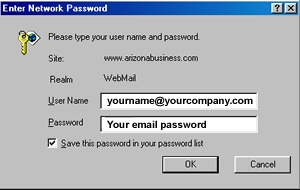 |
Example: www.yourcompany.com/webmail
Hit enter and a box like the one on the left appears
prompting you for your username and password.
Note: Your webmail username is your email
address.
Example: joe@yourcompany.com |
| |
|
| FTP - |
There are many different FTP
programs. We will use WS_FTP as an example.
You will have to provide your own program to install
on your computer. |
| |
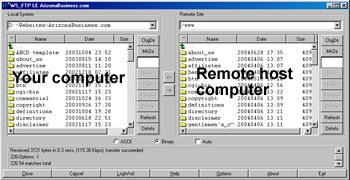
Note: These procedures are for
web designers and not necessarily for those who just
need hosting.
We can assist with the transferring of your files from
one host to our hosting.
|
When the FTP program is opened
you will see a screen something like this one to the
left. It will have two windows. The left window represents
your your local computer drive. The window on the right
is the remote computer, or host.
Data files are moved from one computer to another by
using an FTP program like this one. |
| |
|
| |
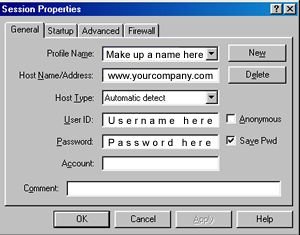 |
In order for the FTP program to work you have to
have specific connection information.
The graphic to the left shows where the information
needs to be to allow access to your remote website
host. You need to do this before you can transfer
files to and from the host server.
One last important note... Make sure to put your remote
files in the /www folder.
You can make your FTP program go directly there by
typing www in the field
under the startup tab. |
| |
|
| CPanel - |
The cpanel is a browser interface that
allows specific control, and view of your website activities.
In your web browser type in your web address followed
by "/cpanel"
Example: www.yourcompany.com/cpanel
Hit enter and a box appears prompting you for your username
and password.
Note: This username and password may be different
then your webmail username and password.
You are now administering your website. |
| |
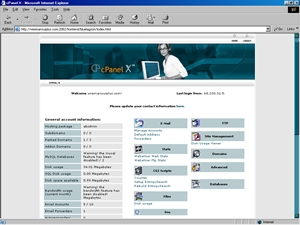 |
With our hosting package the cpanel will
allow control and view of creating and editing email
addresses, email forwarding, webmail, website statistics,
counter, search, and disk usage. You will have up to
5- pop3 email accounts, and 30 megs of disk space. |
How to Setup email with Outlook Express?
1. When Outlook Express Starts click Tools ->
Accounts.
2. Inside the "Internet Accounts Windows" click
Add -> Mail.
3. Fill in your name. Click Next.
4. Click "I already have an e-mail address that
I'd like to use" and fill in your email address. Click
Next.
5. On the "Email Servers Name" page, fill in
the server information. "My incoming mail server is
a POP3 server." The incoming and outgoing mail server
should be mail.yourdomain.com in your setup email. Click
Next.
6. Put in your mailbox username (username is
the FULL email address address@domain.com) in the account
name field, and the password below. Click Next.
7. Click Finish. |
| |


